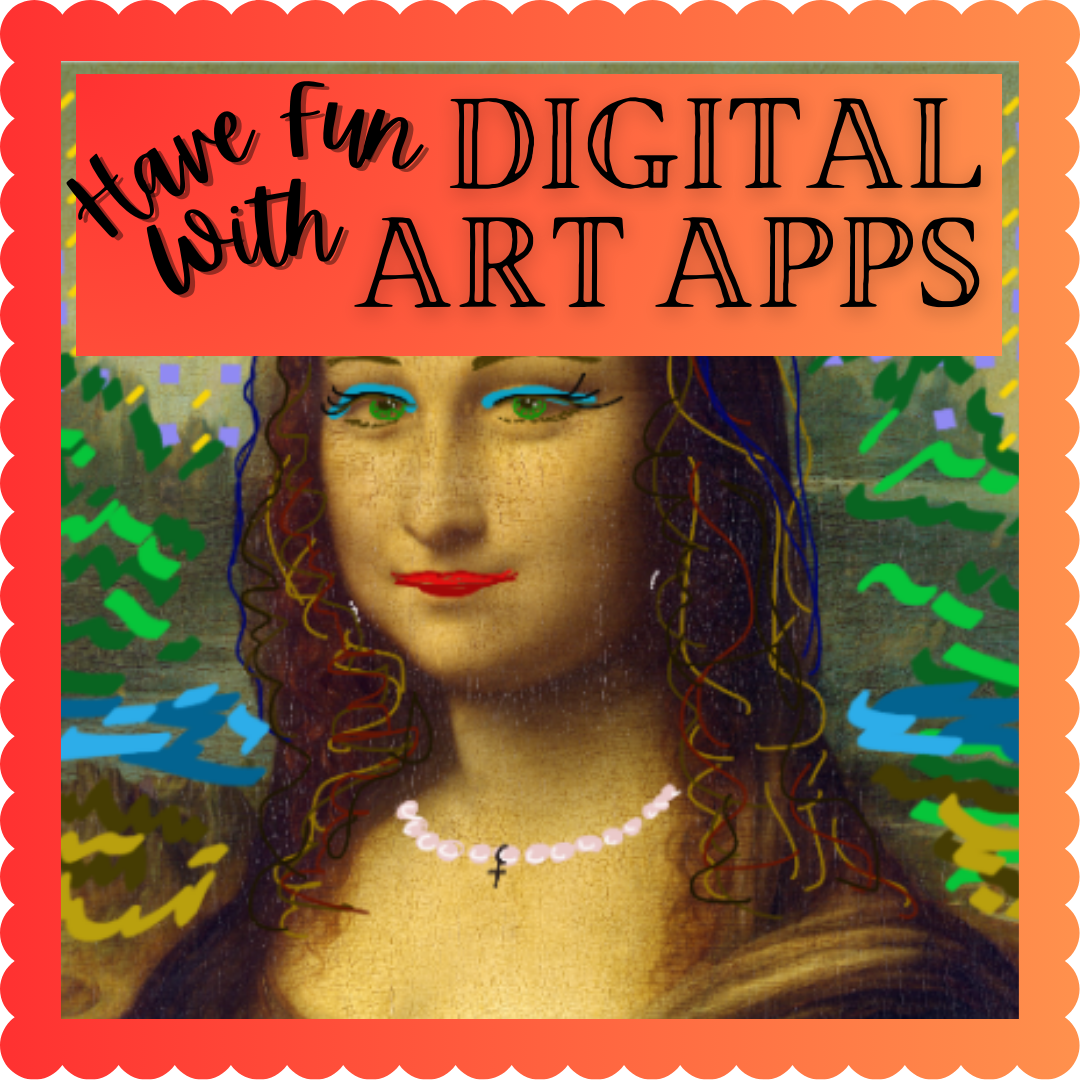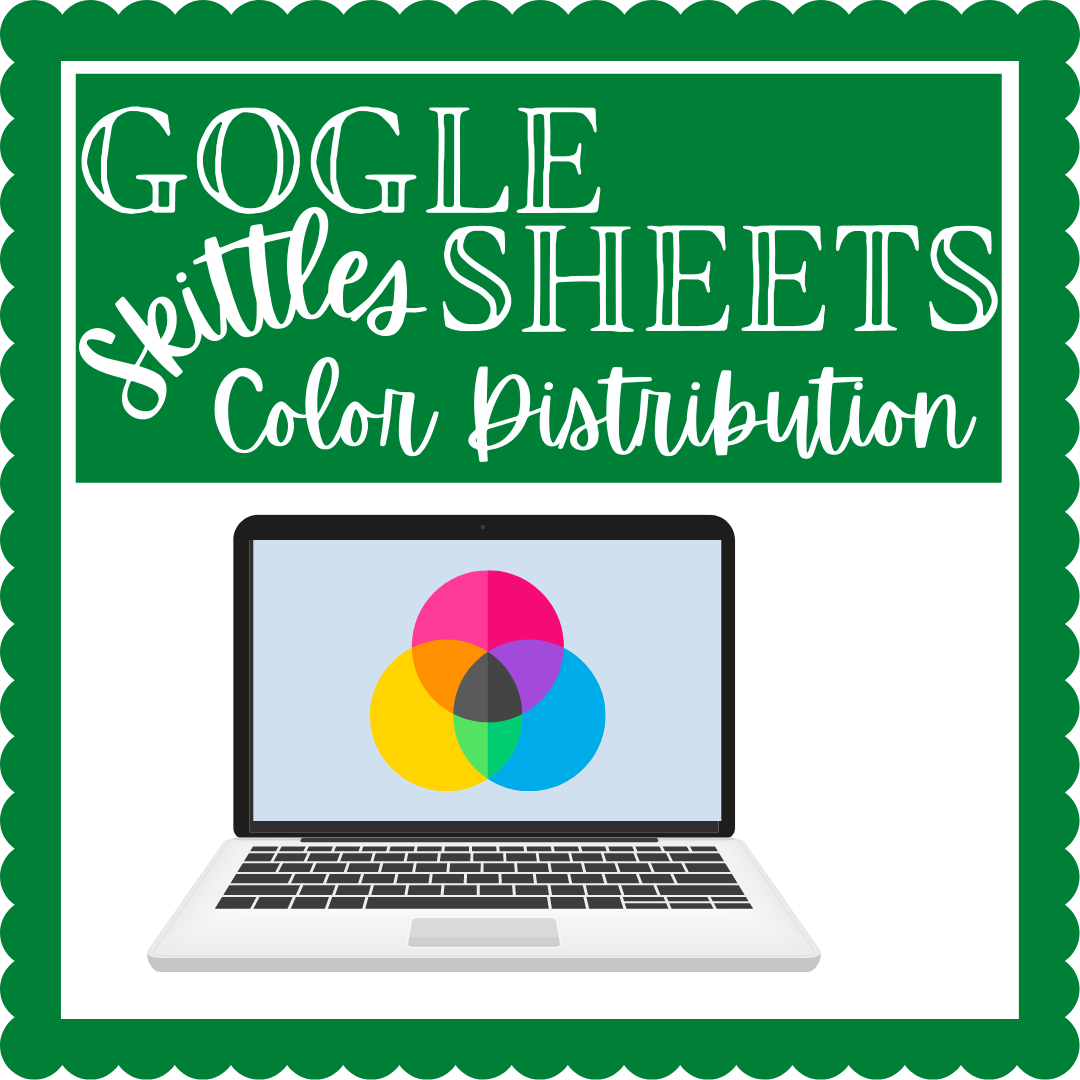My students enjoy adding art to their technology assignments. Especially if it is all about them, right? They can include art into a Google slide or PowerPoint using digital art apps. Most of the time students don’t have to create an account with the app; they can just take a screenshot of their completed work and upload it to Canvas, Google Classroom or Microsoft Teams. Finding good digital art apps or sites takes time. With little if any planning time, we all need shortcuts. Here is a list I complied (with a few digital art samples):




DIGITAL ART APPS & SITES:
Bomomo – Interactive super colorful abstract digital art creator
Canva – Free online graphic design tool. Use it to create infographics, social media posts, presentations, posters, videos, logos, etc.
Google Draw – Interactive Poster (attached), Self Portrait (attached), Solar System (attached)
Harmony – Free procedural abstract digital art tool (SOS students used it to create digital art similar to Keith Haring works)
JacksonPollock.org – Free line abstract expression (students had to “paint” a word)
Kleiki – Open Source online paint tool with natural brushes, layers, and ability to edit your drawings. No plug-ins, free. Import, save, and upload images.
Microsoft Paint 3D – Windows 11 installed
Mondrimat – Experiment with space, color and visual rhythm in accordance with the theories of Piet Mondrian
PaintZ – MS Paint for Chromebooks. Create and edit drawings and other images. Simple, fast, works offline, touch- and mouse-friendly, and no plug-ins required! A favorite.
Pixelate – Attached. Grade 3
Silk – generative digital art tool that allows you to create kaleidoscopic effects exploring light, mirrors and symmetry
SketchPad – Free online drawing application for all ages. Create digital artwork to share online and export to popular image formats JPEG, PNG, SVG, and PDF.
StoryboardThat – drag and drop comic strip maker
SumoPaint – Free. Offers a wide range of drawing, painting, or photo editing tools with a wide range of brushes, filters, and effects (students uploaded public domain artworks and then, “decorated backgrounds, clothing, features, etc).Vectr – Free graphics editor allows students to design and edit vector graphics online, without a steep learning curve.
Open Source Raster – Must Download:
Learning curve. Mostly for older students. . . . . GIMP is more geared towards photo & image editing, while Krita more towards painting & illustrations.
GIMP – High-end, free, comparable to Adobe Photoshop
Krita – Open source raster graphics tool
I hope this list isn’t too daunting and that maybe you find a use for one of these tools. I’ve used digital art a[ps with grades 3-8 at my school. Good Luck!