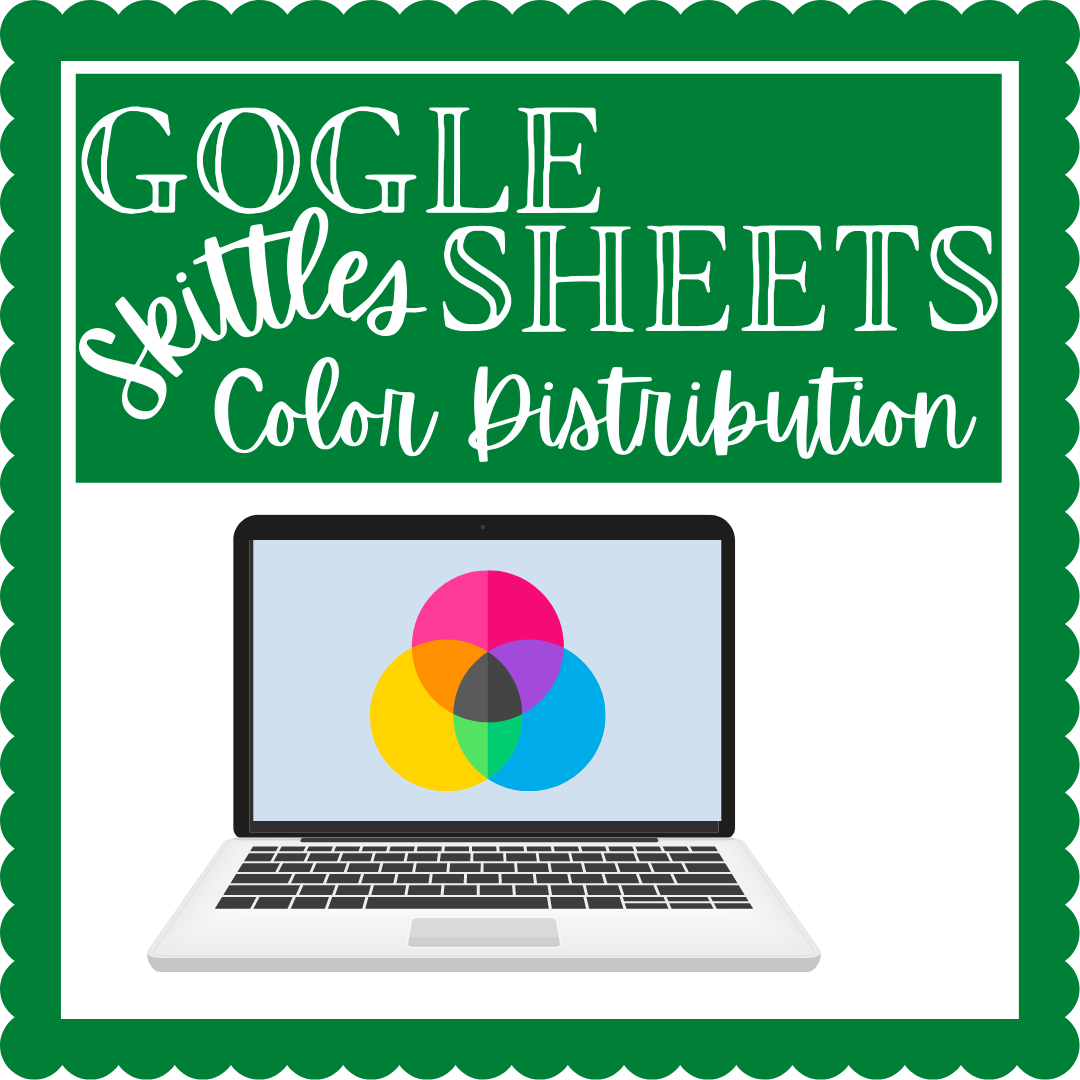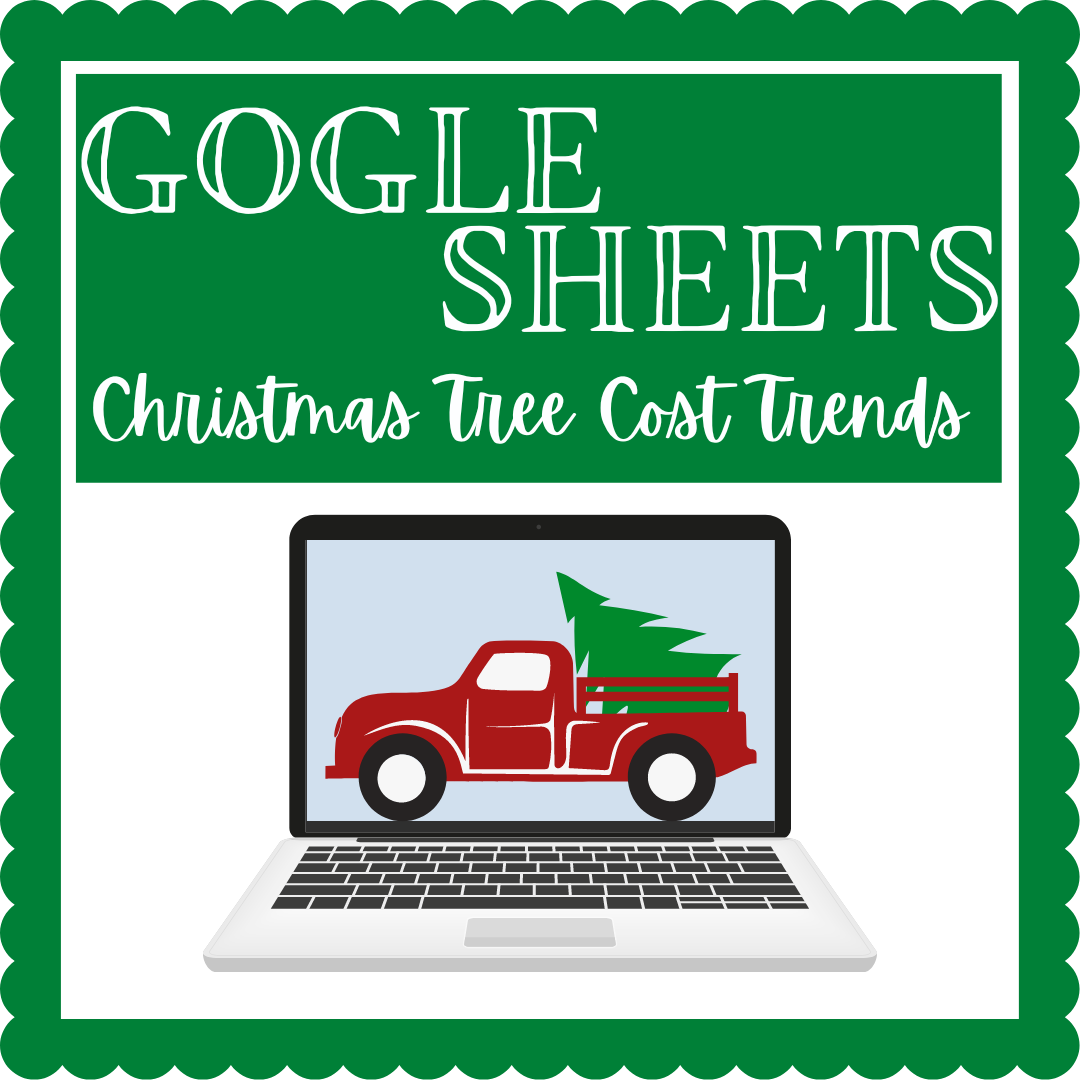To create a custom TPT store banner, create a new Google Slide.
Click on File → Page setup

Note: Teacher Pay Teachers banner size is limited to 706 x 90 pixels or 9.81 x 1.25 inches!
Change the size of the slide to Custom → 706 x 90 pixels → Apply.

After you change the slide dimensions it will look similar to this:

You may now add text, shapes, colors, images to create your custom banner. For the one below, I used Canva.com for the clipart and added text. The possibilities are endless.

When you’ve finished designing your custom header, save it as a .JPEG file: File → Download → JPEG image (.jpeg, current slide)

Now, log in to your TPT account. Go to your Dashboard. (There are 3 tabs at the top of the webpage: Dashboard, Traffic, and Marketing).
Select the Marketing tab → click on the Customize menu – Upload your own banners.

In the Store Page Leaderboard section, select the image file you desire to upload → click on the Save button.

That’s it. That’s all there is to it. Good luck!